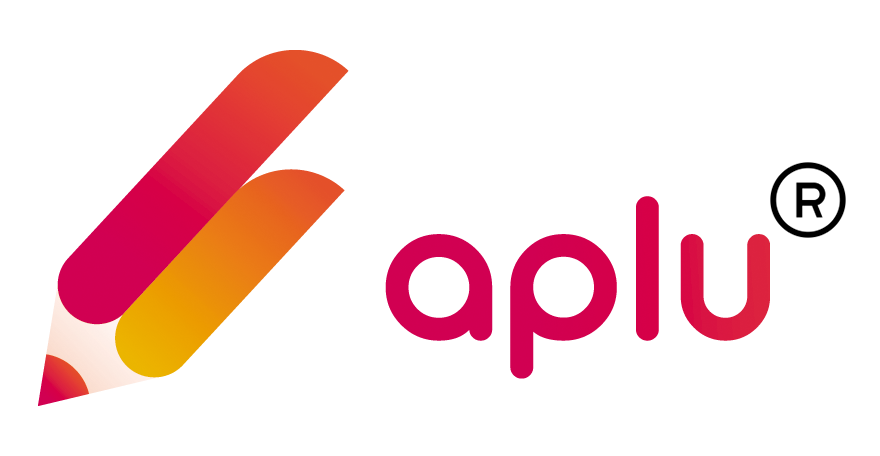How can I add a new student to my School in Aplu?
Himanshu
Last Update 3 yıl önce
Follow the given steps to add a new student in your school account on Aplu:
Step 1: Tap on Student in the dropdown list.

Step 2: Click on Add Student to add a student to the database.
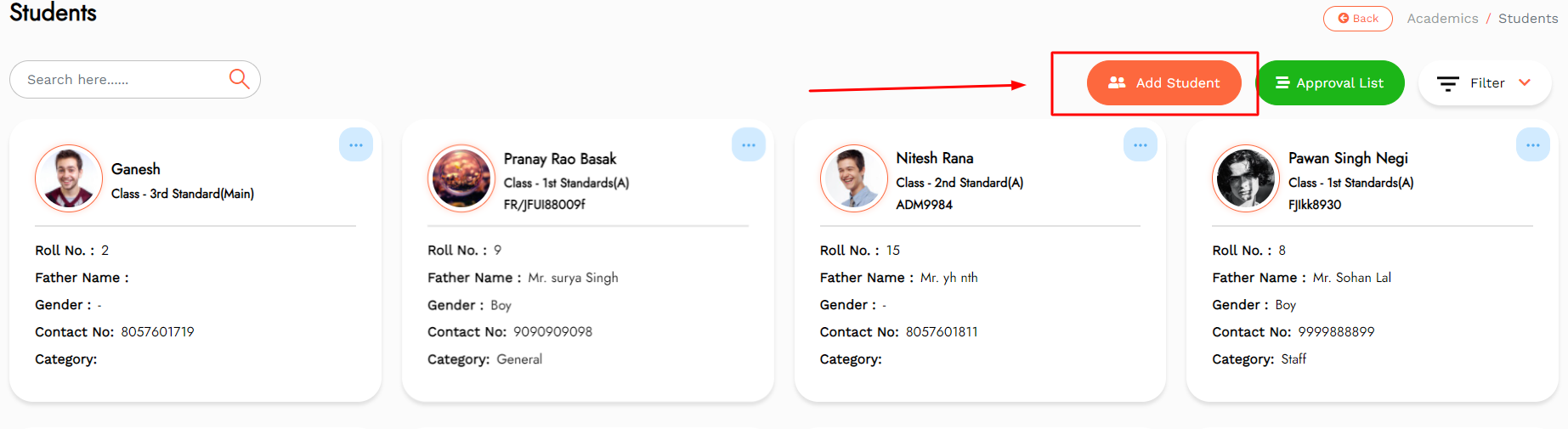
Step 3: Fill in the Academic Details.
Step 4: Upload the photograph of the Student and fill in the Personal Details. Select the gender of the child.
Step 5: Select Yes if the student has a sibling in the institution. Enter all the details of the sibling here.
Step 6: Select No if the student does not have a sibling studying in the same institution.
Step 7: Enter the Student Contact Details.
Step 8: Choose the photograph of the Student’s Father and upload and fill in the respective details.
Step 9: Choose the photograph of the Student’s Mother and upload and fill in the respective details.
Step 10: Choose the photograph of the Student’s Guardian and upload and fill in the respective details.
Step 11: Select Father, Mother, or Guardian to be the primary contact for the student.
Step 12: Enter details of the Previous School, if applicable, and upload the Transfer Certificate Document.
Step 13: Fill in the Health Status section of the student.
Step 14: Enter details in the Self Awareness Section.
Step 15: Click on Click Here if a custom field needs to be added.
Step 16: Tap on the Active button if the student is currently studying in the institution and is active.
Step 17: Click on Save to save the details of the student entered.
Step 18: Click on cancel to discard all the saved settings.
Step 19: On the Student page, tap on the Approval List. Approve or Deny the students here.
Step 20: On the main page, apply Filters to refine the students that are being displayed on the page.