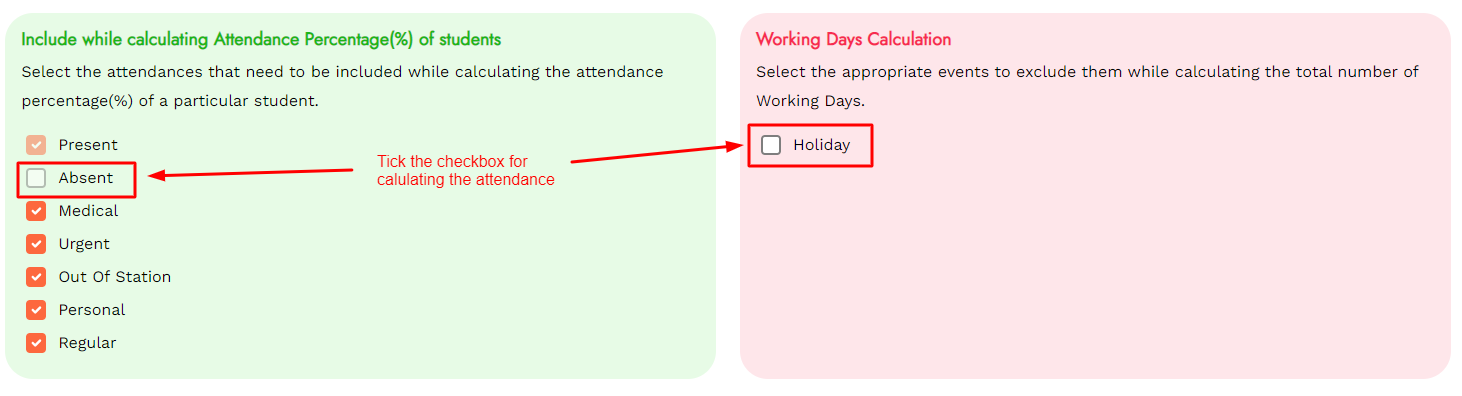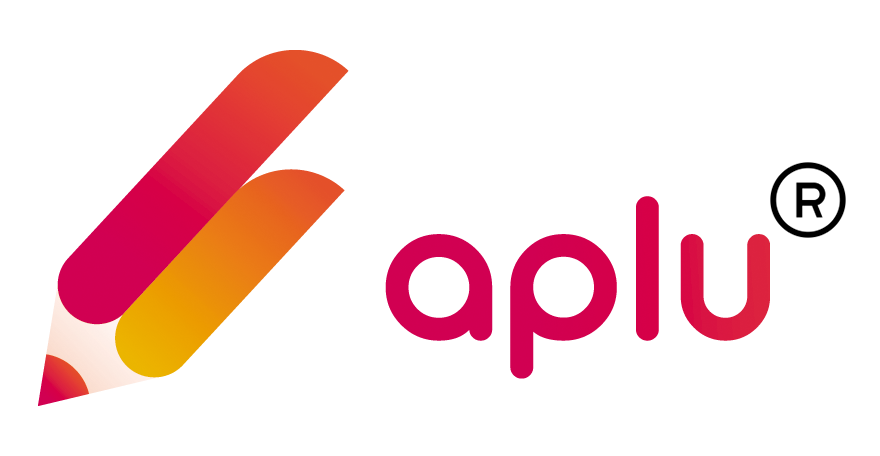How can I customize Student Attendance?
Himanshu
Last Update 3 年前
Customize the attendance by following the subequent method:
Step 1: Tap on Attendance to customize the attendance for the students.
Step 2: Tap on the Edit icon to make changes to the already added attendance name, and codes.
Step 3: In the edit form, enter or change the attendance name.
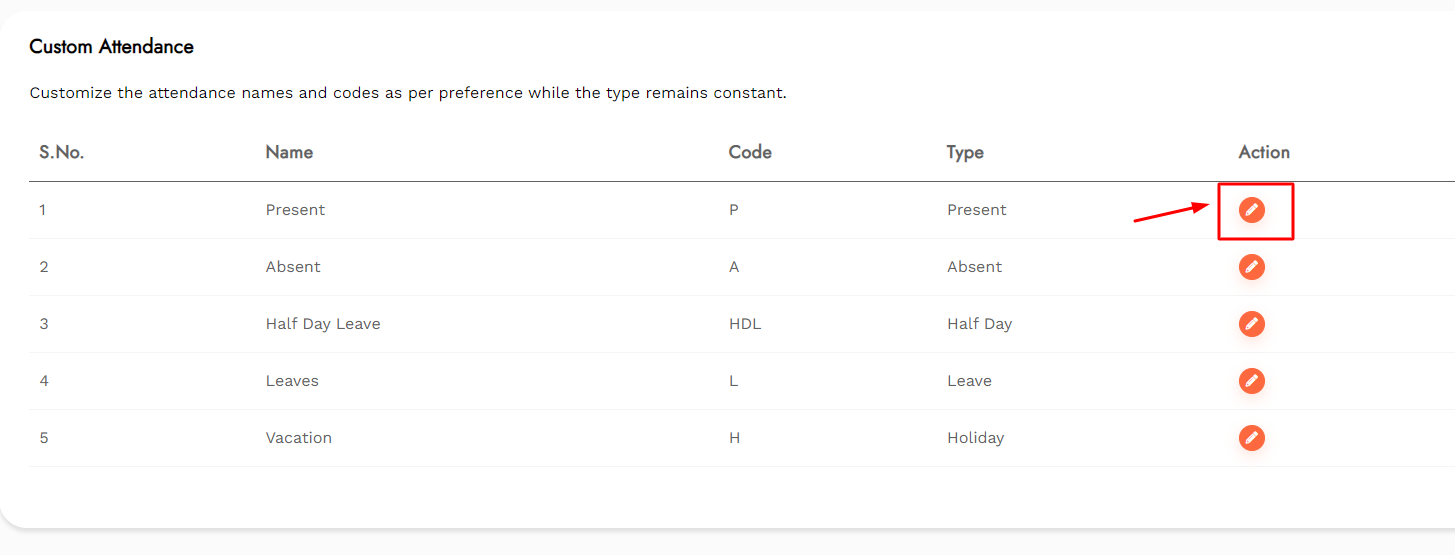
Step 4: Assign a personalized code for attendance or change the allocated code.
Step 5: Choose the type of notification that shall be delivered. Push notification is a by default compulsory choice.
Step 6: Click on Save Changes to save the changes that have been made.
Step 7: To discard all the edited information, tap on Close.
Step 8: Select the Calculation method for the Attendance record by tapping on Student Admission Date or Batch Start Date.
Step 9: Select to Open the Attendance Record for editing and marking.
Step 10: Select Lock to freeze the attendance record from editing.
Step 11: After selecting Lock, select the number of days after which the attendance record will be frozen.
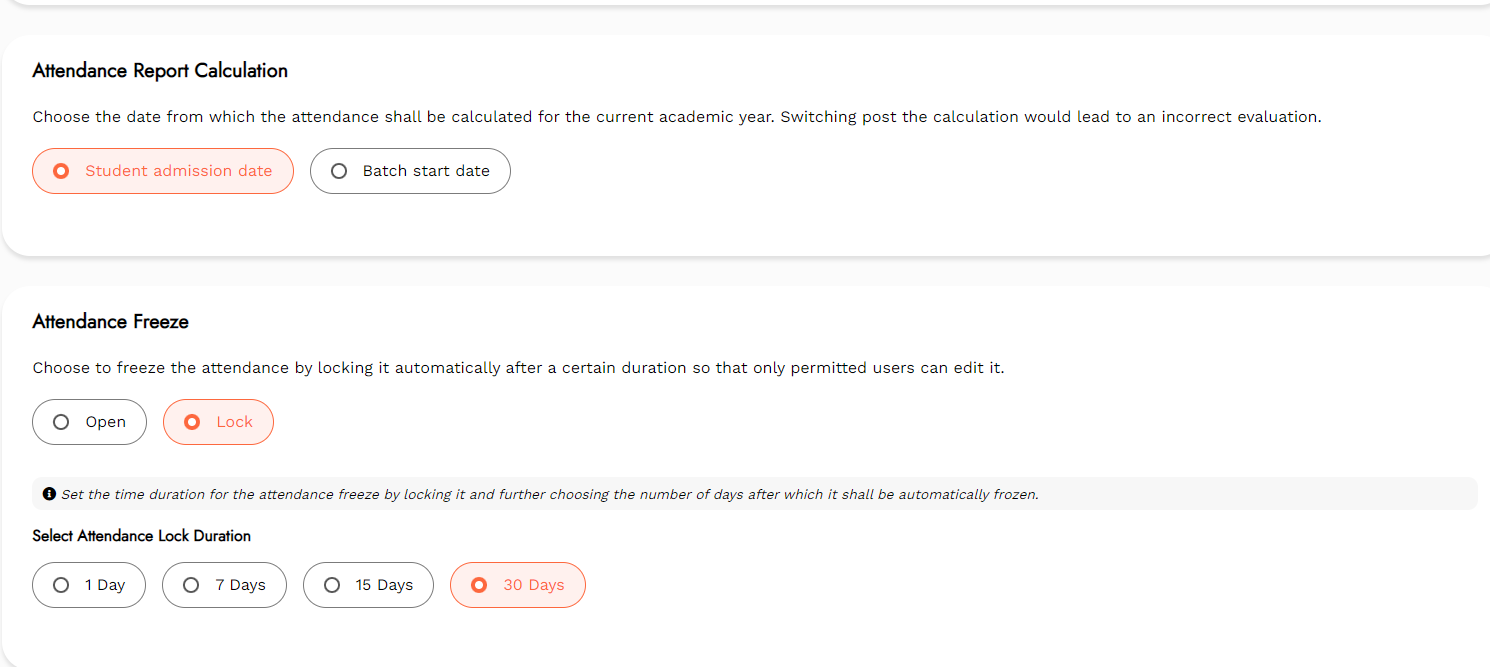
Step 12: Select the applicable options that need to be added while calculating the report of Attendance Calculation.
Step 13: Select the Appropriate options that shall be excluded while calculating the number of working days.