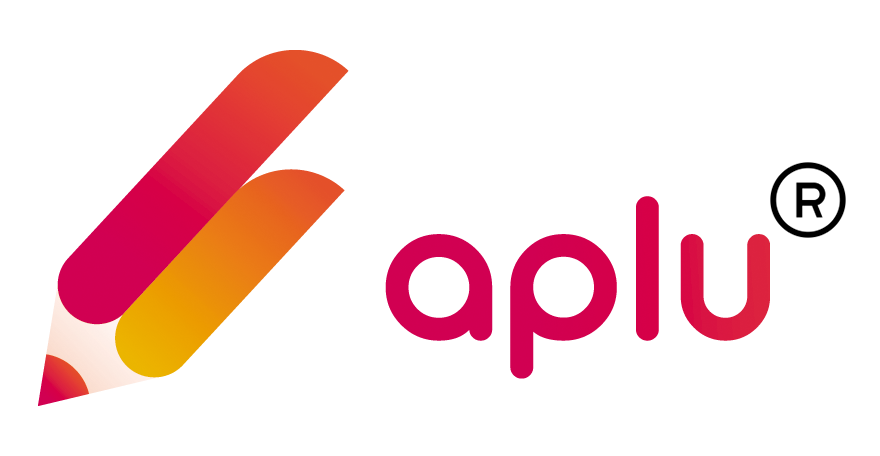How can I add extra information for an exam?
Himanshu
Last Update há 3 anos
You can add extra information for an exam in the Additional Setting section by following the given steps:
Step 1: For additional examination settings in the report card, tap on Additional Info.
Step 2: Tap on Add New to add a new setting.

Step 3: Enter Title, choose Class, and Display Order.
Step 4: Enter Parameter Details as per preference.
Step 5: To delete the entered parameters, tap on the Delete icon.
Step 6: Tap on Add More to add more information.
Step 7: Enter Additional Scale Information.
Step 8: To delete the entered information, tap on the Delete icon.
Step 9: Tap on Add More to add more information.
Step 10: Tap on Save to save the settings applied.
Step 11: Tap on Cancel to discard all the settings.
Step 12: In the Additional Info listings, click on the Edit icon to edit the respective setting.
Step 13: Click on the Delete icon to delete the entered setting.
Step 14: Click on respective View options to check the existing settings