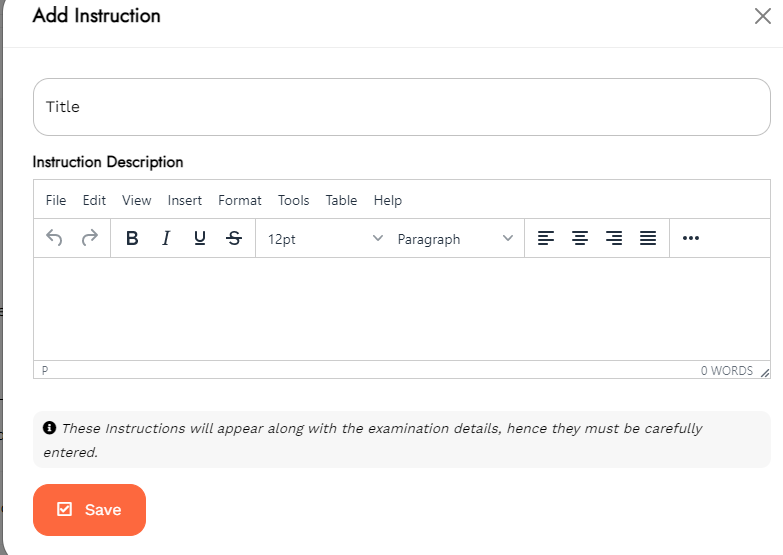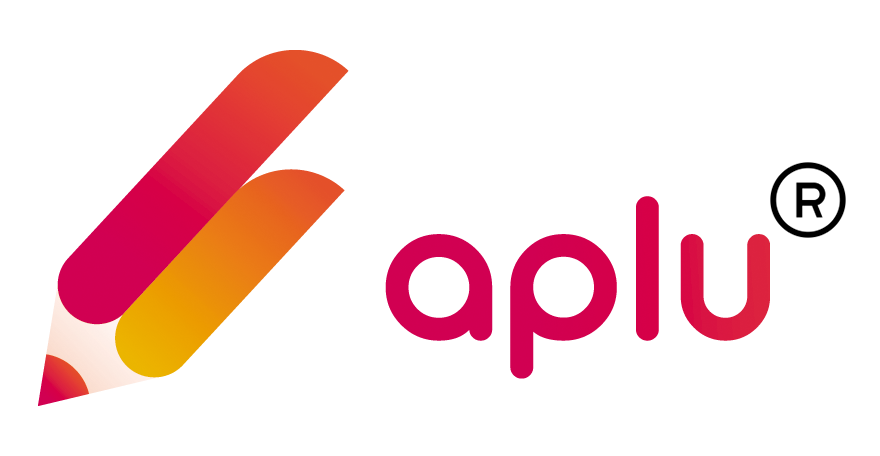How can I add a Schedule and Instructions for examinations in Aplu?
Himanshu
Last Update 3 jaar geleden
Follow the direction given below to add a Schedule and Instructions for examinations in Aplu:
Step 1: Tap on Exam Schedule in the side menu.
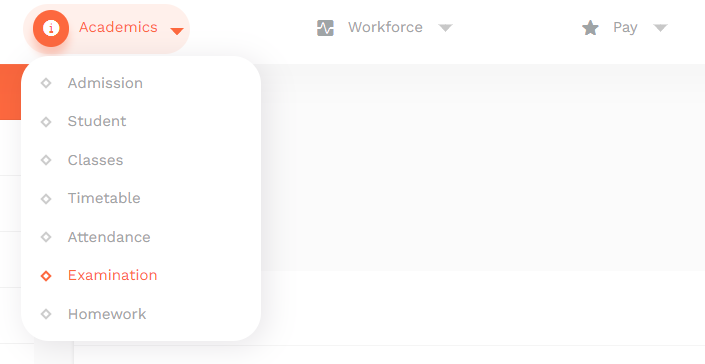
Step 2: Click on the Class to check the respective schedule.
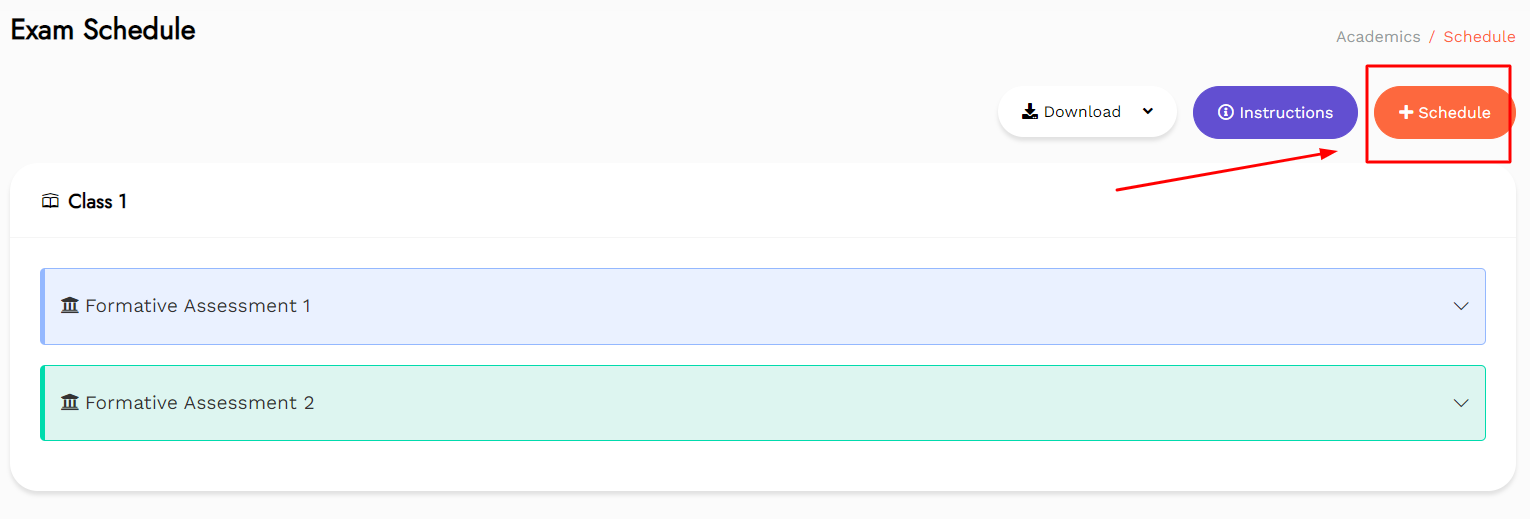
Step 3: Tap on the Evaluation Type for which the schedule needs to be edited, checked, created, or downloaded.
Step 4: Click on the Edit icon to edit the schedule.
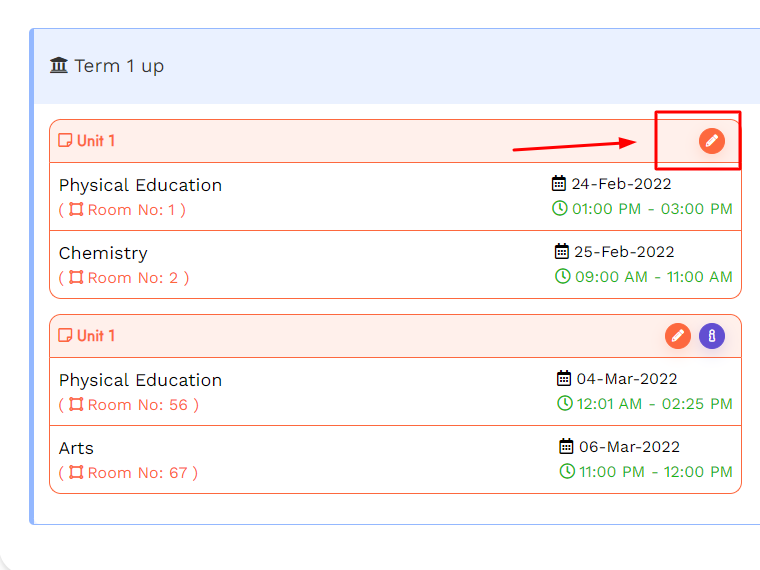
Step 5: Tap on the Instructions icon to check the instructions given.
Step 6: Tap on Download and choose to download the schedules in form of a pdf file or an Excel file.
Step 7: Tap on the option of Instructions to check all the instructions or add a new one.
Step 8: Tap on Add New Instructions to add new instruction text.
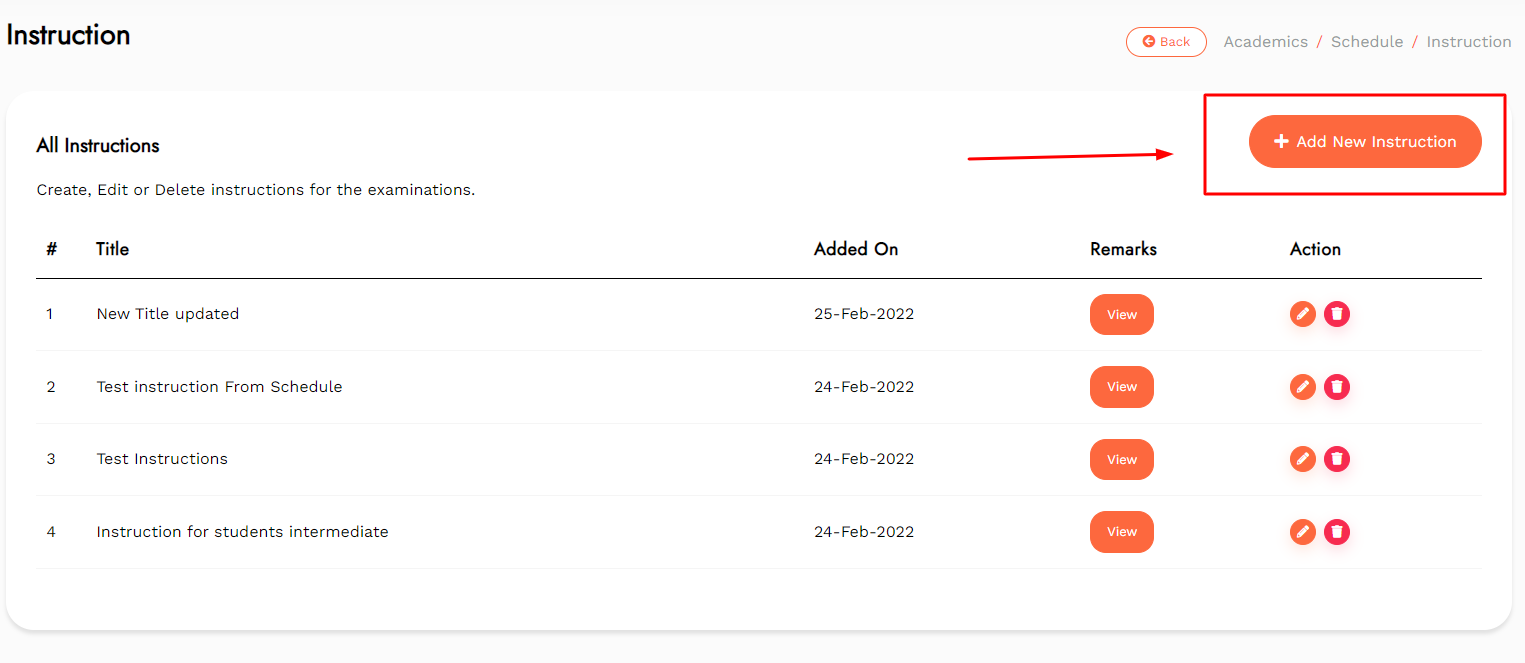
Step 9: Enter the Title and Description of the instructions.
Step 10: Tap on Save to save the entered instruction.
Step 11: Tap on Cancel to discard the entered instruction.
Step 12: Tap on the Edit icon to edit the already added instructions.
Step 13: Tap on the Delete icon to delete the added instructions.